Analytics 101
Atlassian Analytics for Cloud Enterprise
Atlassian Analytics helps you easily see and understand data across Atlassian products and other data sources, offering holistic insights to drive success. Atlassian Analytics gathers data from Jira Software, Jira Service Management (JSM), Jira Work Managment (JWM), and Confluence and brings them together in the Atlassian Data Lake. You can then use data insights to build visualizations and derive business intelligence insights using Atlassian Analytics' visualization platform across all your Atlassian products.
Atlassian Analytics is available for Cloud Enterprise customers of Jira Software, JSM, or Confluence. You can read more about Atlassian Analytics on our product page.
Follow these 5 steps below to get started:
Step 1: Create a request to bootstrap data and enable Atlassian Analytics
As the first step, data from the organization and your site(s) needs to be loaded into the Atlassian Data Lake, and Atlassian Analytics needs to be enabled in the backend. You need to ask the Atlassian Analytics team to do this for you.
Step 2: Add the Atlassian Analytics product to your site
This action can only be performed by an organization admin. Non-admin users can go to the next step.
Step 3: Access Atlassian Analytics
You can access Atlassian Analytics like any other Atlassian product by using the app switcher on the top left corner of the browser:
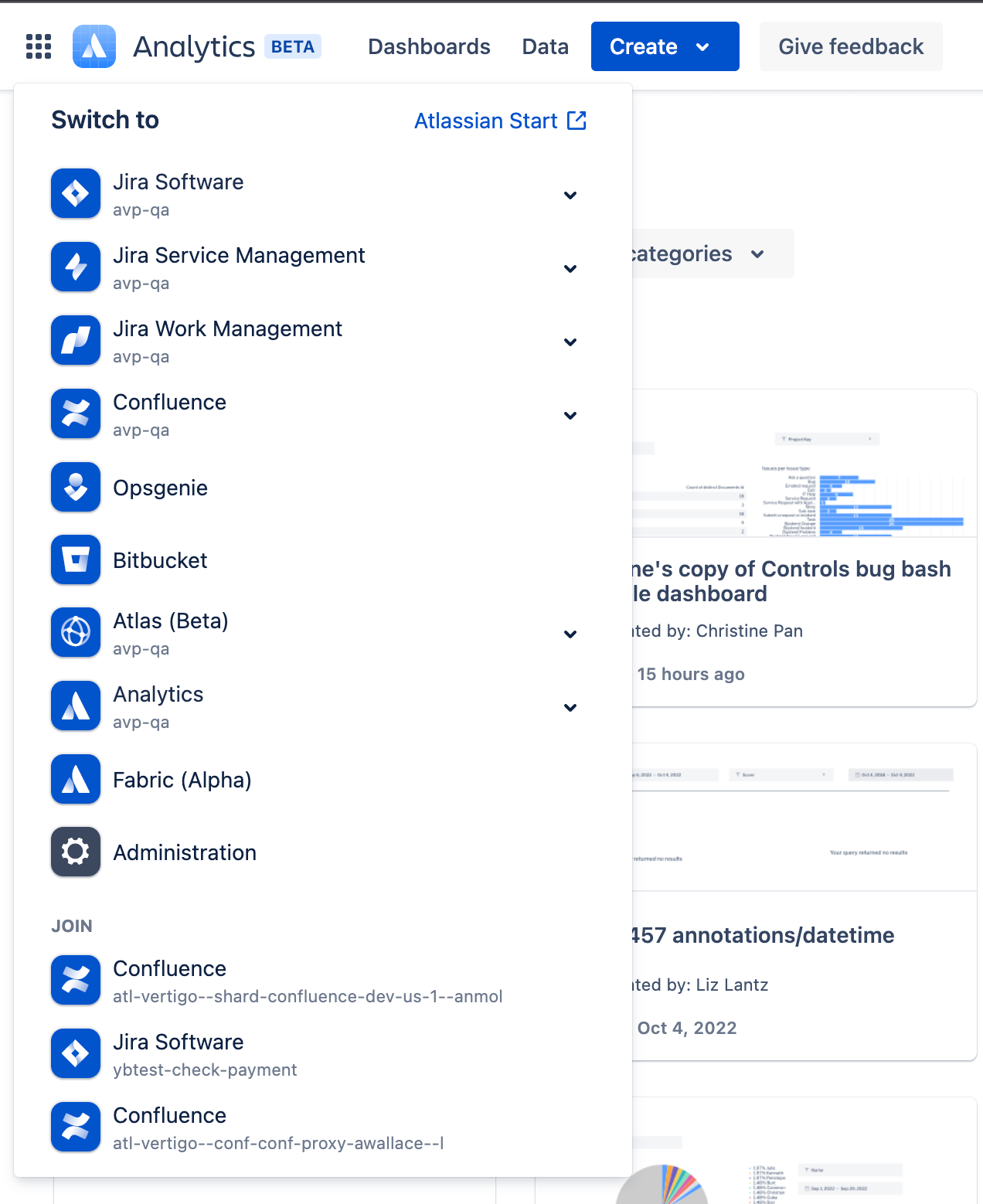
- If you do not see the “Analytics” product for your site in the app switcher, you might need to add Analytics to your site. See Step 1 above for details.
- If you do see the “Analytics” product but are denied access, then you need to contact your site or organization admin to grant you access. The process for Atlassian Analytics access is the same as it is for any other Atlassian product.
Step 4: Choose data sources
Decide which data sources you want to connect with.
A data source is a supported database or application housing the data you’d like to access. Connecting to a data source lets you query its data in Atlassian Analytics to create charts and dashboards.
You can view the data sources that you have access to by clicking the “data” tab on the top left navigation bar and navigating to the “data sources” section of the app.
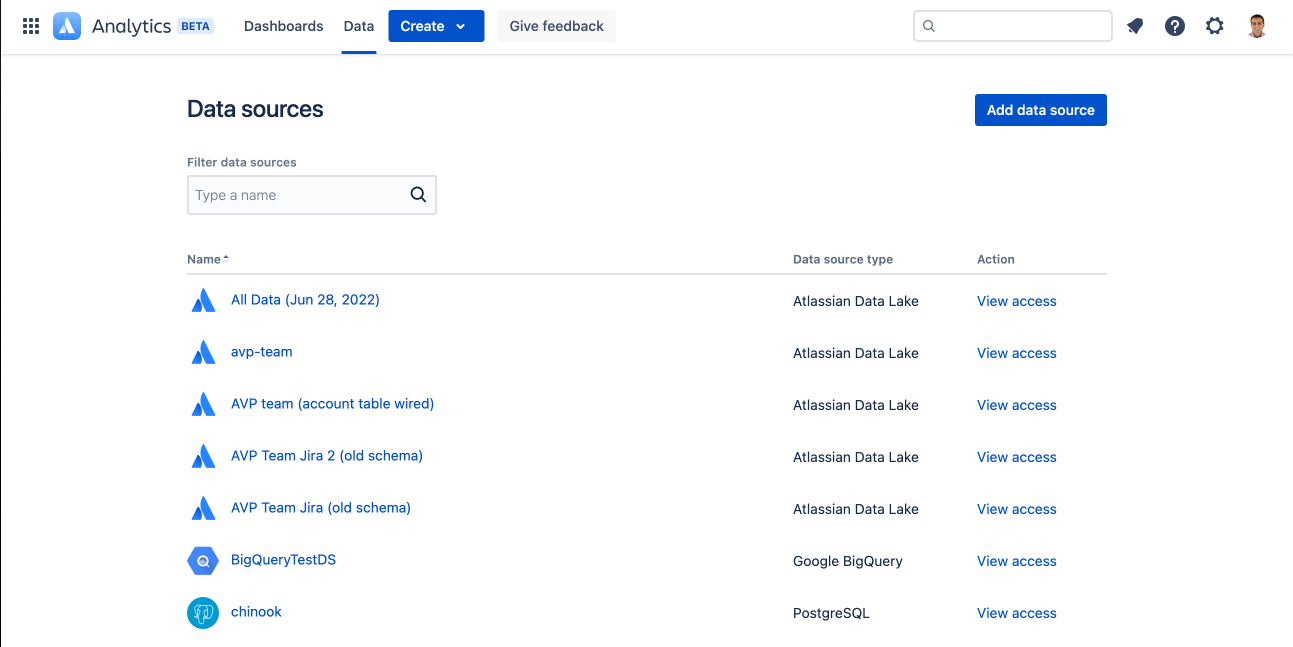
If you do not see any data source listed, you can either add a data source or request access to an existing data source from its owner. See below for details.
Adding a data source
For adding an Atlassian Data Lake connection, you need to be an organization admin.
Managing access to the existing data source
Step 5: Start exploring data through dashboard!
Note that the data source access is separate from dashboard access.
- You can start exploring data by viewing existing dashboards that you have access to or by building your own dashboard.
Additional resources
Was this content helpful?
Connect, share, or get additional help
Atlassian Community