How to track and manage program increment (PI) objectives
Background
Objectives should not be considered OKRs (objectives and key results). Although objectives have a lightweight value score component, they are predictions of value, not verified business benefits. Additionally, OKRs are often defined at broader levels than a team or program level, and they're measured by post-software release data collection that can demonstrate true business value.
How to track and manage PI objectives
Practices
Creating team and PI objectives
- Select the name of the objectives project.
- Create the story for team level objectives and enter a summary description.
- Complete the remaining fields marked in red below when known:

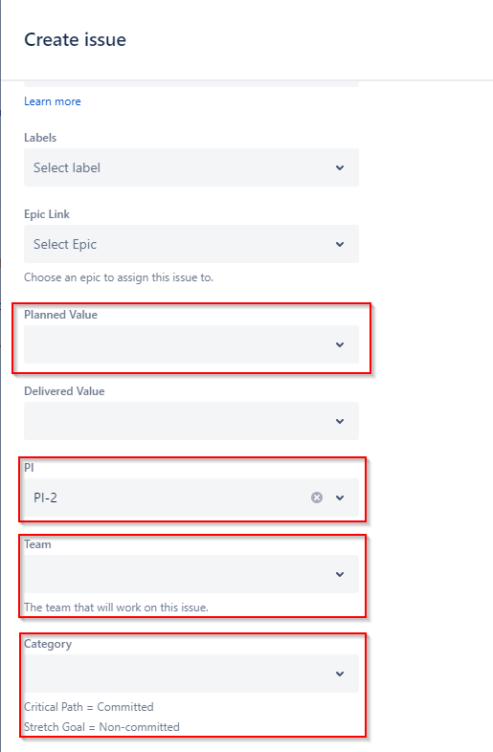
- Once each agile team has drafted their team objectives for the quarter, the business owner(s) should assign a planned value score between 1 (lowest priority) and 10 (highest priority). The product owner or product manager should assist the business owner(s) with planned value scoring.
Avoid ranking all objectives a 9 or 10 since it'll limit the benefits of prioritization.
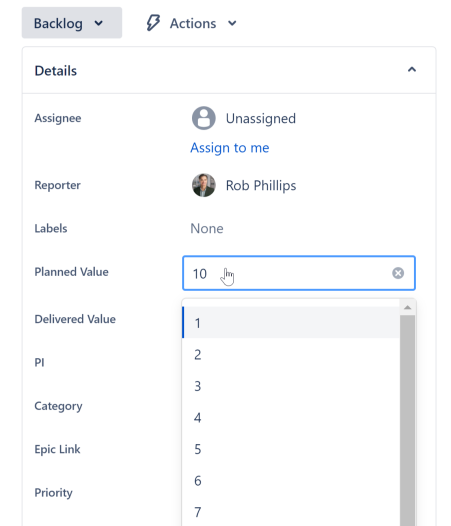
- The next step is for the group to determine the feasibility of completion for each planned team objective. The group should designate each objective committed or uncommitted (a critical path or a stretch, respectively).
Designation may require an agile team lead to discuss and negotiate with the business owner(s) and the product owner or product manager.
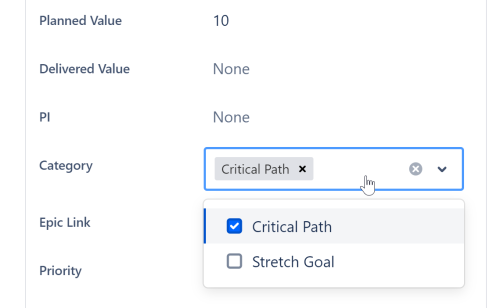
- Once team objectives for each agile team in the program have been defined and assigned a planned value score, the business owner(s) and the product owner or product manager can work together to draft a concise set of PI objectives that summarize the team objectives. (This is a bottom-up approach. Some organizations may prepare PI objectives before the quarter instead.)
PI objectives are typically not assigned a value score since the team objective scores will ultimately be rolled up into PI objectives.
- In Jira, navigate to the PI objective board and select create.
- Select the name of the objectives project.
- Create the epic for PI level objectives and enter the PI objective in epic name.
- Complete the remaining fields marked in red below when known.
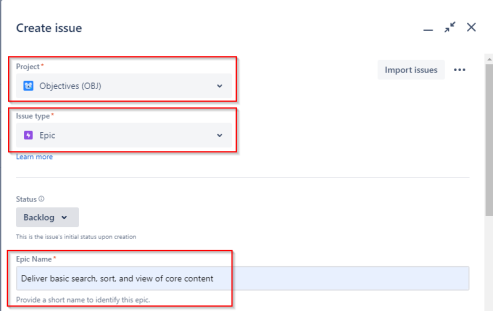
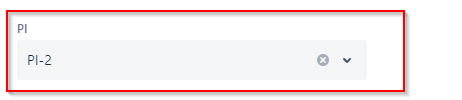
- Review objectives you've submitted on the kanban board (or issues list) to identify any team objectives that require you to set a parent PI objective. (Usually these are in the backlog column.)
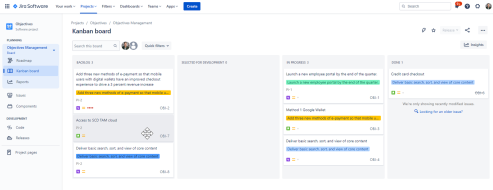
- Add the applicable PI objective to each team objective for the epic link. This task is typically done by the scrum master or product owner who works with the program manager or the release train engineer and the product manager.
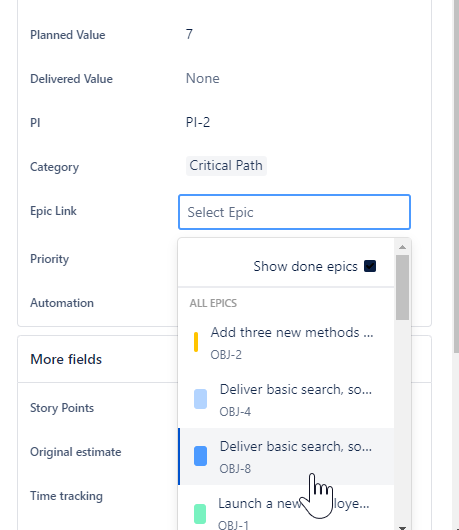
- At the end of the quarter, following the completion of the planned work, often during a program review or retrospective event, the business owner(s) and the product owner or product manager will assign a delivered value score between 1 and 10 to each team objective.
Avoid assigning a higher delivered value than you assigned in planned value unless it's truly earned.
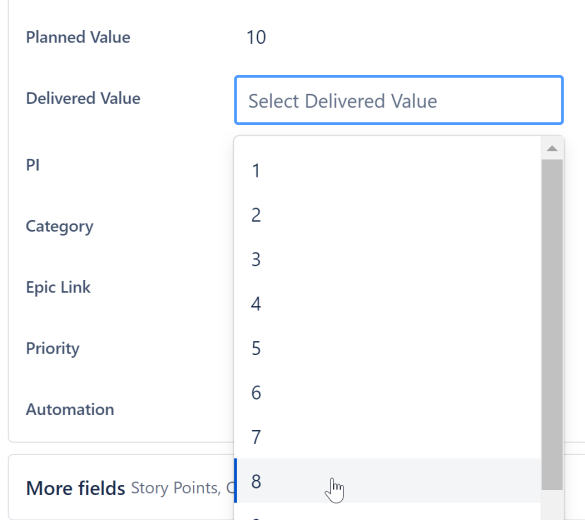
Output
- After populating the team and program objectives you created on the Confluence page in the prerequisite, review the page to ensure all objectives appear.
- Add up the total planned value score baseline at the start of the quarter, along with the delivered value score for each committed team objective. The delivered value scores of uncommitted team objectives (stretch) may also be added, but avoid the temptation to deliver stretch objectives if the committed ones are not being completed. This work can be done manually on the page in Confluence by adding a row or via spreadsheet.
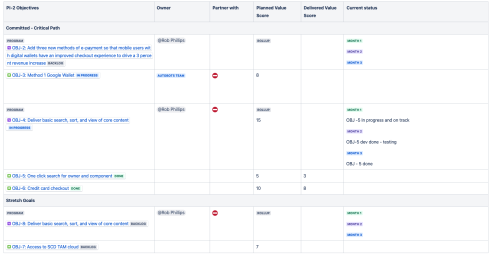
- Once multiple quarters of data are collected, you can generate simple line graphs to show the trend of team objective delivery vs. commitment at the value score level. This type of visual can give leadership teams a more holistic view of each team's delivery efforts and focus on the bottom line of evaluating working software use and the business benefits that were achieved. We suggest a goal of delivering 80% - 100% of planned team objectives.
Additional references
Previous step:
Was this content helpful?
Connect, share, or get additional help
Atlassian Community